inSSIDer — Defeat Slow Wi-Fi
Most of us have a love-hate relationship with our Wi-Fi network. It is awesome when it works... and frustrating when it doesn't. inSSIDer helps to remove that frustration by showing you exactly how your network is configured, how neighboring Wi-Fi networks are impacting yours, and gives suggestions for fast, secure Wi-Fi.
See your Wi-Fi environment
Since 2007 inSSIDer has been the leading tool for visualizing Wi-Fi. With inSSIDer you will instantly understand how your Wi-Fi network and the neighboring Wi-Fi networks are interacting. inSSIDer shows you the essential details about your Wi-Fi access points including channel, channel width, signal strength, Wi-Fi generation, maximum data rate, and security. It also shows you how the neighboring Wi-Fi networks are impacting your Wi-Fi.
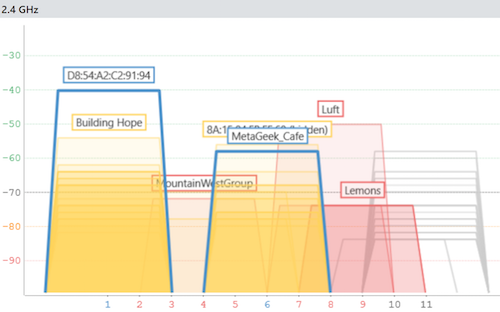
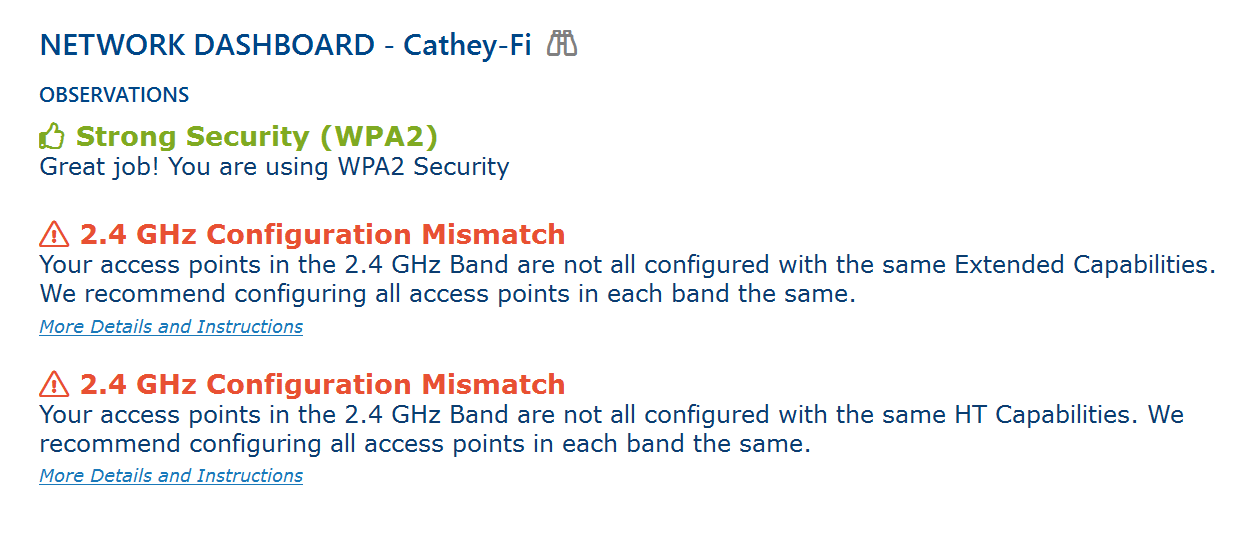
Analyze your Wi-Fi environment
inSSIDer analyzes the configuration of your Wi-Fi including channel settings, security, signal strength, and the impact of neighboring Wi-Fi networks. Then in plain English inSSIDer shows you what's working great, what could be improved for faster Wi-Fi, and what definitely needs fixed ASAP.
Improve your Wi-Fi security and speed
After seeing your Wi-Fi and having inSSIDer analyze your Wi-Fi, you are ready to make changes to improve your Wi-Fi. The combination of inSSIDer and our library of free Wi-Fi guides and videos are the tools you need to defeat slow Wi-Fi forever!

"If you run a small office with a couple of wireless Access Points, you need this."
Samuel C.
CWNE
"I use inSSIDer to show my clients their Wi-Fi environments and they think I'm a genius!"
Bjorn H.
Custom Tech Installer
"inSSIDer saves me hundreds of hours in setup and diagnostics on a yearly basis."

Justin L.
Network Specialist
A deeper look at inSSIDer
Quickly find access point details
The capabilities and configuration of your access points have a huge impact on whether your Wi-Fi is sloooow or fast. But this information is typically hidden for mesh systems or buried in a dozen configuration screens for standard Wi-Fi access points. With inSSIDer all of the important access point configuration details are shown in a single, easy-to-read list.
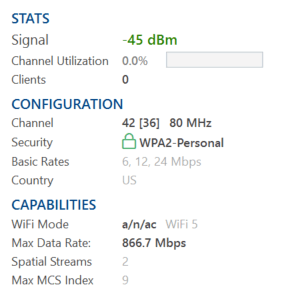
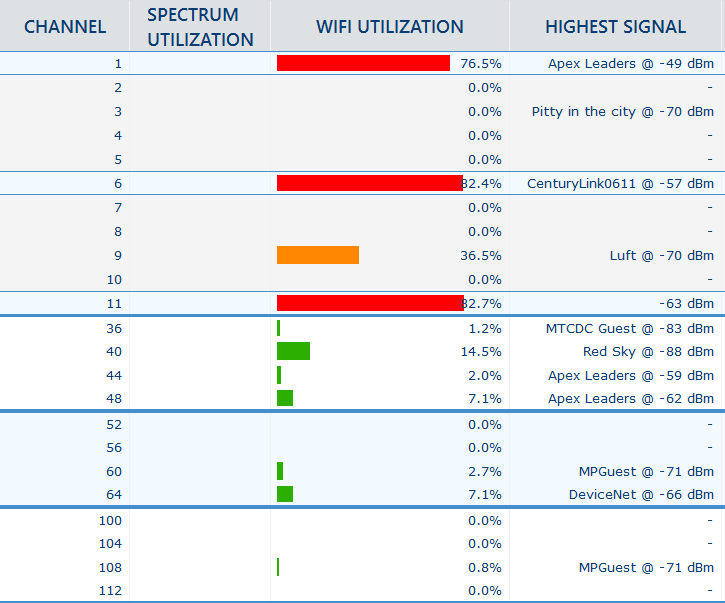
Discover which channels are busiest
Selecting a quiet channel for your Wi-Fi network will improve your Wi-Fi speed, and a channel with only a single Wi-Fi network can be much busier than a channel with multiple Wi-Fi networks. The Channels Table in inSSIDer shows you how busy each channel is, making it easy to find a channel that is relatively quiet compared to other channels.
See devices on your local network
inSSIDer not only shows your information about your Wi-Fi access points, it also scans your Local Area Network (LAN) to determine what devices are on your network. For some devices inSSIDer can even show you what type of device it is and automatically find the device name.

When “turn it off and turn it on again” won’t cut it
Sure, sometimes your router needs a reset. But power cycling and praying to the mysterious Wi-Fi gods can’t be the only tool in your arsenal when you’re trying to use your home network to work, study, or teach online classes - sometimes all at the same time.
You can call your internet service provider for help, but how long do you want to stay on hold? And how likely is it that they’ll give you the same response of “our service isn’t down, it must be your Wi-Fi”?
