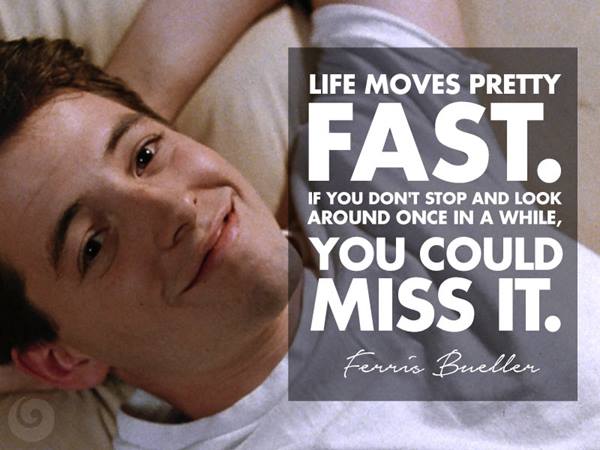
20 Years of MetaGeek, a brief and non-sequ...
Brian Tuttle
Wow, that _did_move pretty fast! I can't believe MetaGeek was founded 20 ye...
As MetaGeek LLC’s newest intern, I will be writing about some useful tips and tricks to do with your Wi-Spy or Wi-Spy 2.4x.
As MetaGeek LLC’s newest intern, I will be writing about some useful tips and tricks to do with your Wi-Spy or Wi-Spy 2.4x.
Today I’ll be addressing the timeframe. By default Chanalyzer 2.1 will show only the past 2 minutes, but it is capable of showing the past hour! (Chanalyzer 3.0 will show the entire accumulated length).
Click the position indicator and drag it to the left or right to adjust the length of time you would like to be displayed:
Toggling between different lengths of recordings can aid you in your understanding of shapes of wi-fi activity. For example, see these pictures, all taken from one recording, but with the timeframe adjusted to 2 minutes, and 30 minutes.
Typically the longer Chanalyzer can record, the more detailed your recording will be, once you adjust the timeframe length.
Another cool trick can be better explained if the following file is downloaded: Uniden Cordless Phone
Set up the timeframe to look similar to this:
Once you have done this, drag the green position indicator to scroll through the recording. This is an excellent way to scan a recording for intermittent or irregular interference within a two minutes or less time period.
Subscribe to Signifi Personal.
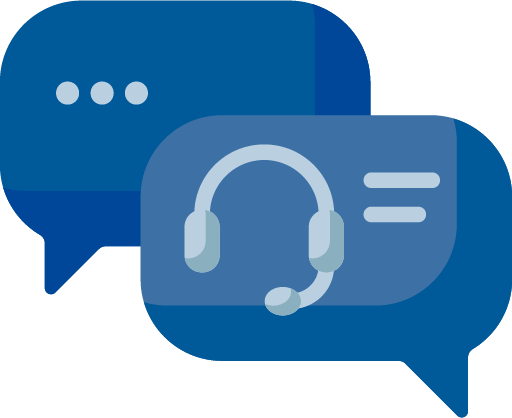
If you're ready to take control of your Wi-Fi and make it feel like magic for your users, we are here to help.