The Basics: Why is my Wi-fi so slow and how do I fix it
Three Steps to be a Good Wi-Fi Neighbor
Here are 3 neighborly practices you can implement right away to make Wi-Fi better for your own network and for those around you.
Basic W-Fi Lessons
As the world of office work increasingly moves remote, our home Wi-Fi is no longer just used for entertainment. Now it's an important link to the outside world - to our extended family, friends, co-workers, and boss. Not only do you need a stable Wi-Fi network, but people in your surrounding area do too - Here are three steps everyone can take to be a good Wi-Fi neighbor.
Step 1 – Disable 2.4 GHz if Possible
Ever since Wi-Fi began in the 2.4 GHz band every Wi-Fi access point and router has supported 2.4 GHz. It used to be that many Wi-Fi devices only had 2.4 GHz, and many Internet of Things (IoT) devices still only have 2.4 GHz Wi-Fi. But all recent smartphones, media streamers (Apple TV, Roku, etc.), and laptops have both 2.4 GHz Wi-Fi and 5 GHz Wi-Fi.
If you don't have Internet of Things devices in your home, there's a good chance that you don't need to have 2.4 GHz Wi-Fi enabled on your Wi-Fi access point. If you don't need it we recommend disabling it. If you aren't sure if you need it, you can experiment by disabling it and seeing if anyone complains.
Every access point sends a broadcast message called a "beacon" 10 times per second telling the world about itself. Beacons are sent at super slow speeds so that all devices, no matter how old and limited can understand the beacon. Over the years as Wi-Fi access points have added more and more capabilities, the beacons have gotten longer and longer. In 2.4 GHz beacons are sent at the slowest speed possible, which is 1 Mbps, and in 5 GHz beacons are sent at 6 Mbps, so beacon overhead is less of a problem in 5 GHz than it is in 2.4 GHz.
A modern Wi-Fi access point can consume up to 4% of all available airtime just sending beacons to any device that will listen. Now 4% may not seem too bad, but imagine 10 access points on the same channel, each one sending 10 beacons per second and suddenly 40% of the airtime is being used up before a Wi-Fi device even tries to connect.
Here is a guide to changing settings on your wireless access point.
Get Reliable Wi-Fi at Home
For professionals working from home, students studying from home, and teachers teaching from home, reliable home Wi-Fi is part of what we need to get through our day.
Signifi Personal tells you what’s wrong and helps you make it right.

Step 2 – Only use channels 1, 6, and 11
In 2.4 GHz the channels are numbered funny. Wi-Fi networks need at least 20 MHz channel width, but channels are numbered every 5 MHz, which means that channel 1 overlaps with channels 2, 3, and 4. With overlapping channels Wi-Fi devices cannot understand each other and cannot cooperate to determine who should talk next, so Wi-Fi devices on overlapping channels end up trying to talk at the same time, which garbles the transmissions from both devices. Notice in the screenshot below how the network centered on Channel 3 overlaps with the networks on channel 1 and channel 6.
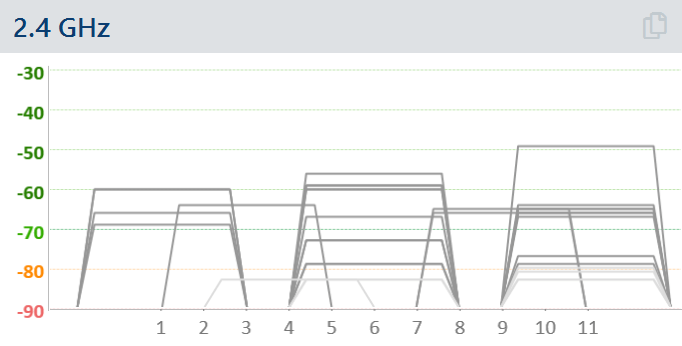
Overlapping channels is the biggest cause of poor performance in the 2.4 GHz band and it will not only cause your Wi-Fi to have poor performance, it will impact all the Wi-Fi networks on the channels that your Wi-Fi overlaps with.
In the United States it is best practice to ONLY use channels 1, 6 and 11 , because these channels don't overlap. In Europe, Asia, and other countries that have channels 12 and 13, it is best practice to use channels 1, 5, 9, and 13. Sometimes the U.S. practice of 1, 6, and 11 is used outside the United States, so if channels 12 and 13 are available in your country, use your best judgment as to which set of standard channels is being used in your Wi-Fi environment - either 1,6, and 11 or 1, 5, 9, and 13.
If you are using any other channel number (e.g. channel 2) then you should stop right now and change the channel to a standard channel.
Step 3 – Only use 20 MHz or 40 MHz wide channel channels in 5 GHz
Originally all 5 GHz Wi-Fi channels were 20 MHz wide, but 802.11ac (Wi-Fi 5) introduced the ability to combine channels together into 40 MHz, 80 MHz and even one 160 MHz wide channel. Wide channels enable faster speeds, but they also reduce the number of channels that are available for everyone else. If everyone used 20 MHz wide channels there are 13-25 channels available without any overlap. If people use 80 MHz wide channels there are 3-6 channels available and then the 5 GHz Wi-Fi band starts looking crowded and messy like the 2.4 GHz band does with all the Wi-Fi networks trying to share a few Wi-Fi channels.
802.11ac Wi-Fi devices that are using wide channels will still decide each packet whether or not to use the full channel or a small portion. For example a Wi-Fi device using an 80 MHz wide channel may send packets that are 20 MHz, 40 MHz, or 80 MHz wide. This dynamic ability is helpful in reducing the amount of overlap with other networks, but it also takes up some airtime to coordinate. So if you are in a dense environment like an apartment building where there are at least six Wi-Fi networks close to each other we recommend everyone spreading out on their own Wi-Fi channel and only use 20 or 40 MHz wide channels to reduce overlap.
