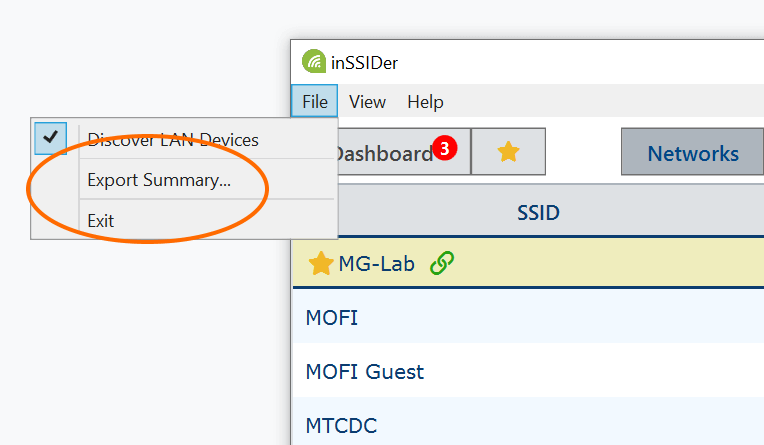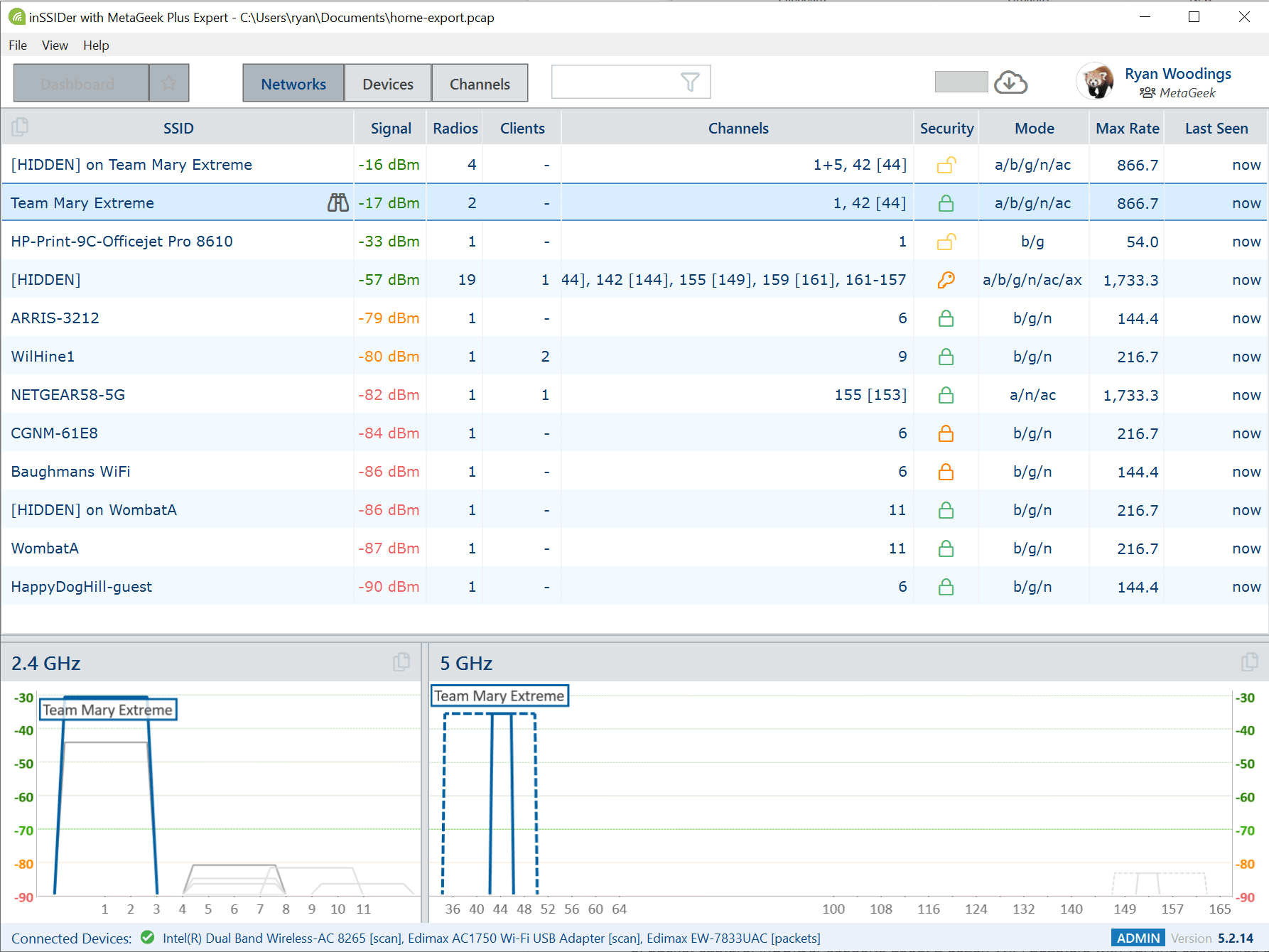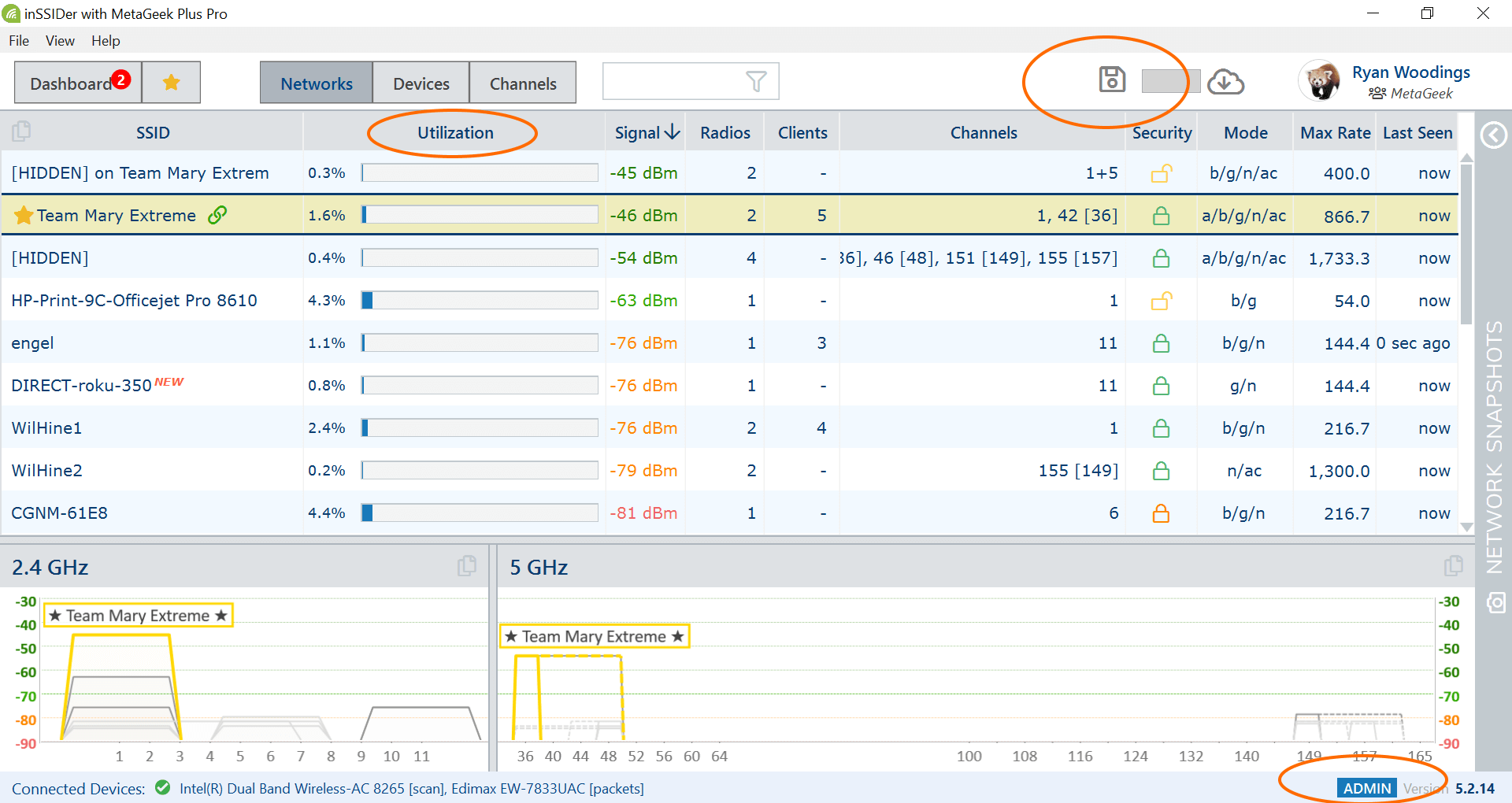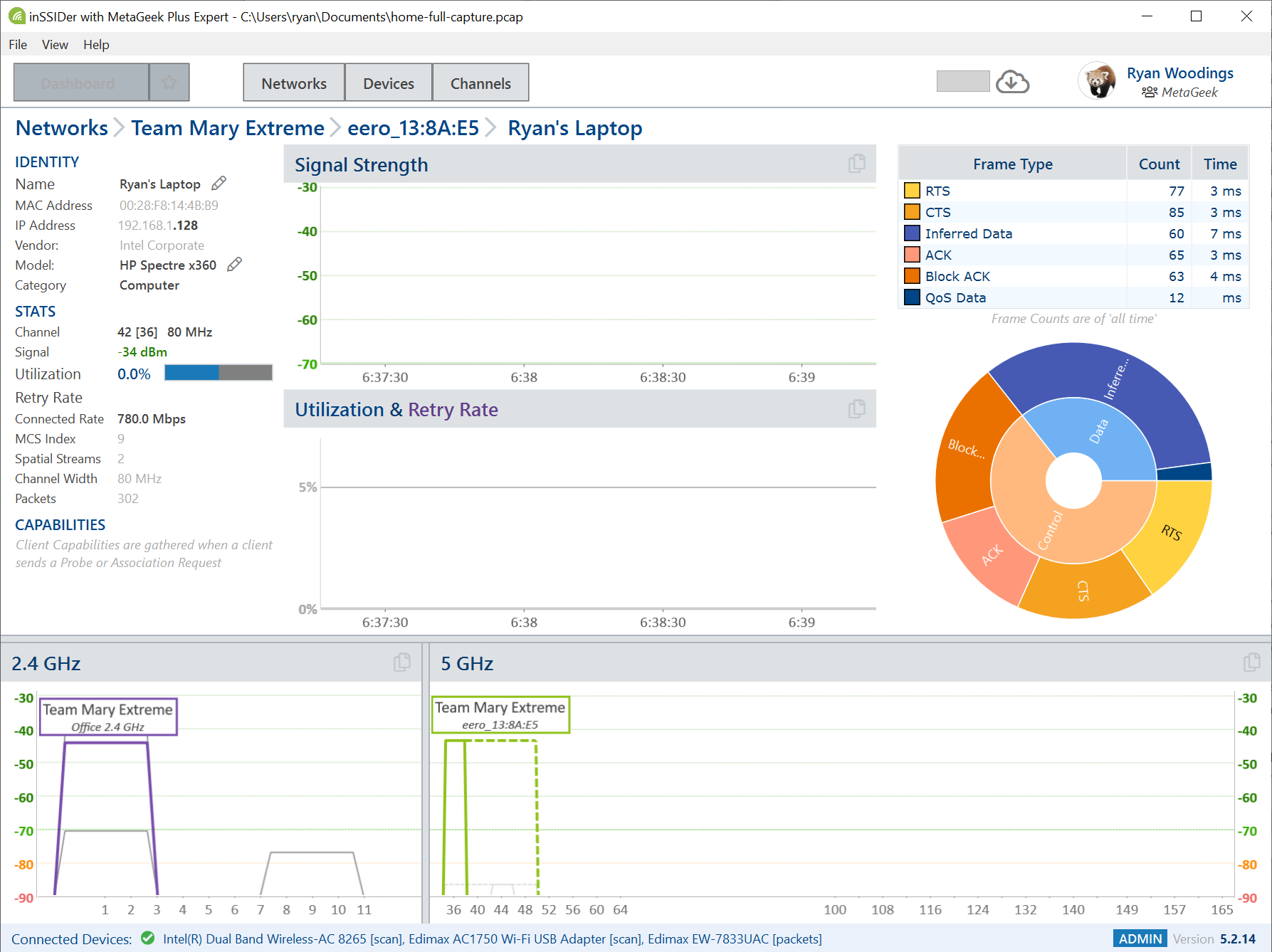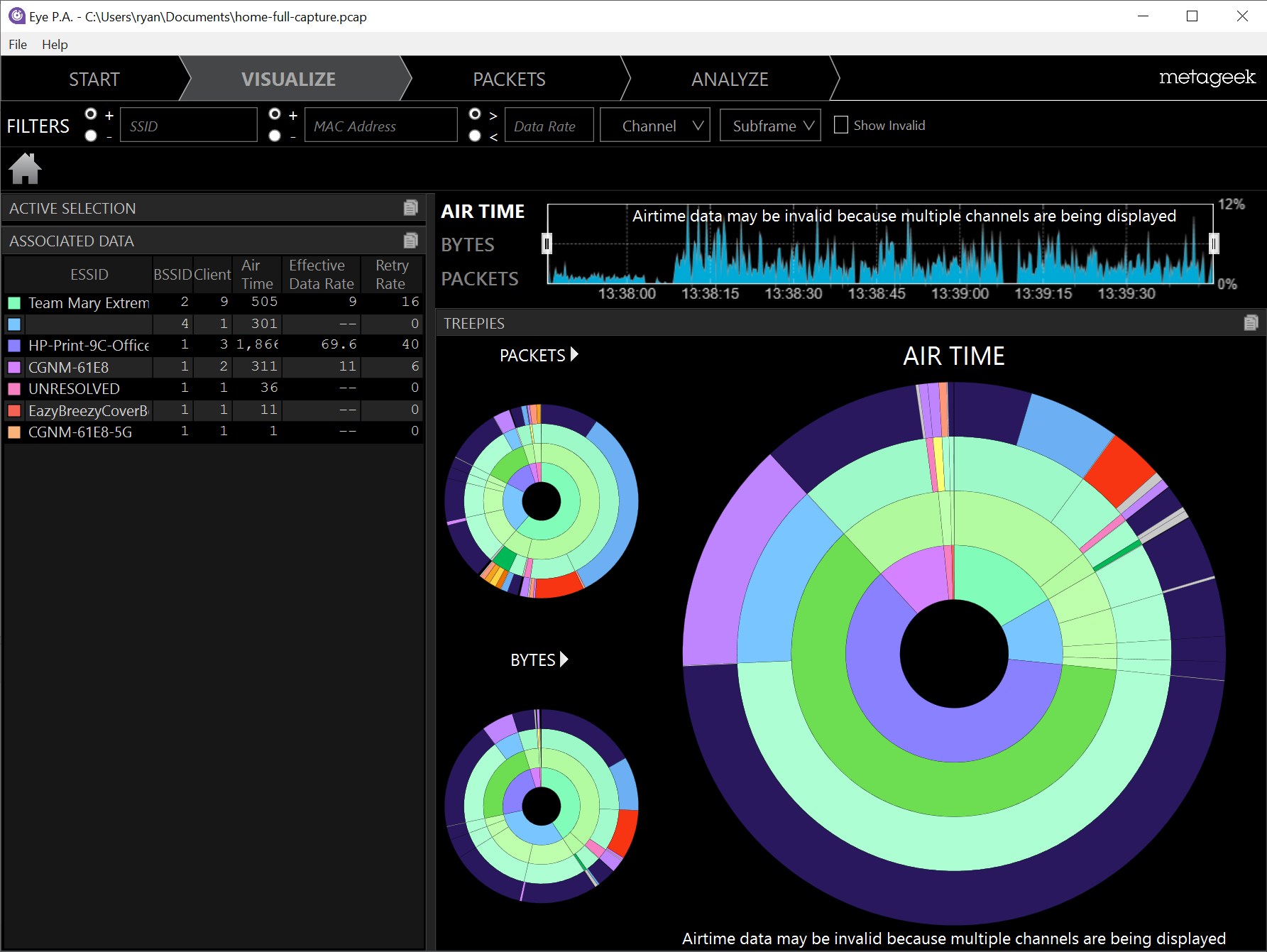To add the employee to your MetaGeek Plus Pro Team, go to my.metageek.com/teams and click "Manage"
under the "Invite a Member" section. If you have seats remaining just enter the employees email and
click "Invite." If you don't have any seats remaining, you can either revoke a seat from another
employee or add additional seats to your subscription.
After you have invited the employee to your MetaGeek Plus Pro Team, they may need to log out of
inSSIDer and back in for inSSIDer to recognize the team change. Windows requires Administrator
privileges for packet capture; the easiest way to run inSSIDer "as Administrator" is to launch
inSSIDer and then click "Restart as Administrator" in the user profile menu. Once the employee has
inSSIDer running in Administrator Mode and has a compatible packet capture adapter plugged in, they
should see an additional "Utilization" column in inSSIDer and it will say "ADMIN" in the bottom
right corner.
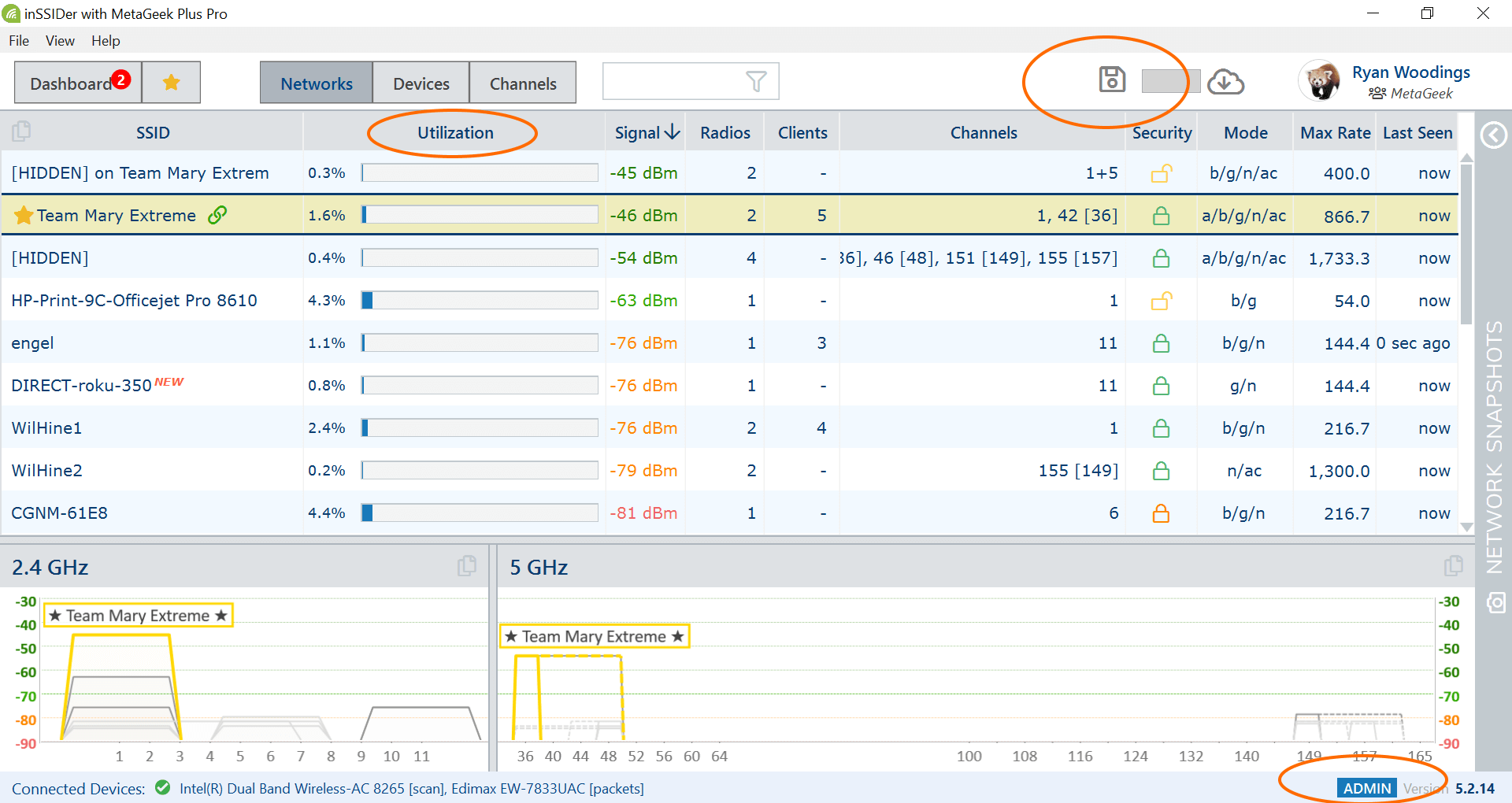
Let inSSIDer sit and capture packets for 1-2 minutes and then click the disk icon in the top right to
save the packet capture (.pcap) file. This will prompt them for a file name and location. Then they
can email you the .pcap file for deeper analysis.
After the employee has completed the packet capture with inSSIDer showing all networks, have them
drill down into their connected (starred) network, wait another two minutes and then click the disk
icon to save a .pcap that is just capturing packets on the channel(s) that their network is using.
This will provide more in-depth information about their network and clients.
Once you have received the .pcap files from the employee, you can open them in inSSIDer, Eye P.A. or
your packet analyzer of choice. Here is a full packet capture from inSSIDer shown in both inSSIDer
and Eye P.A.